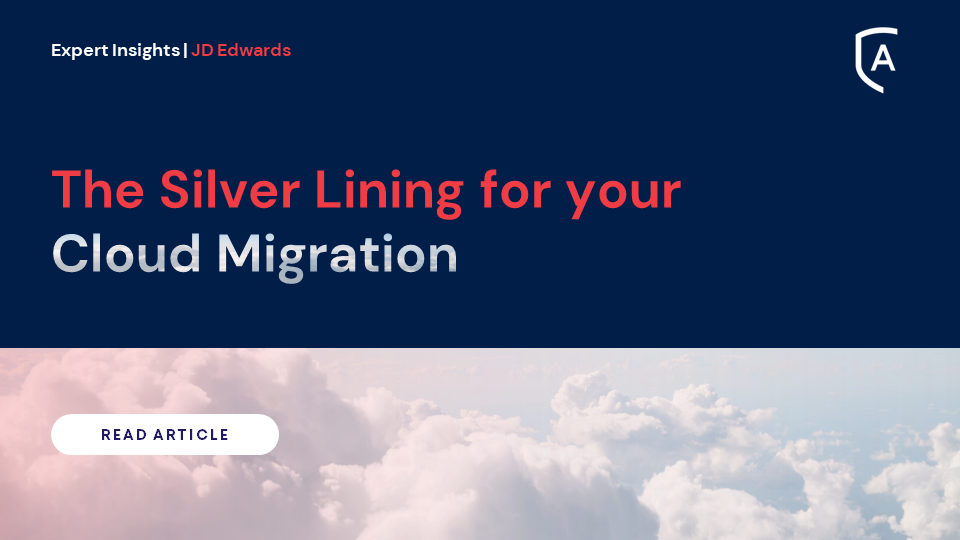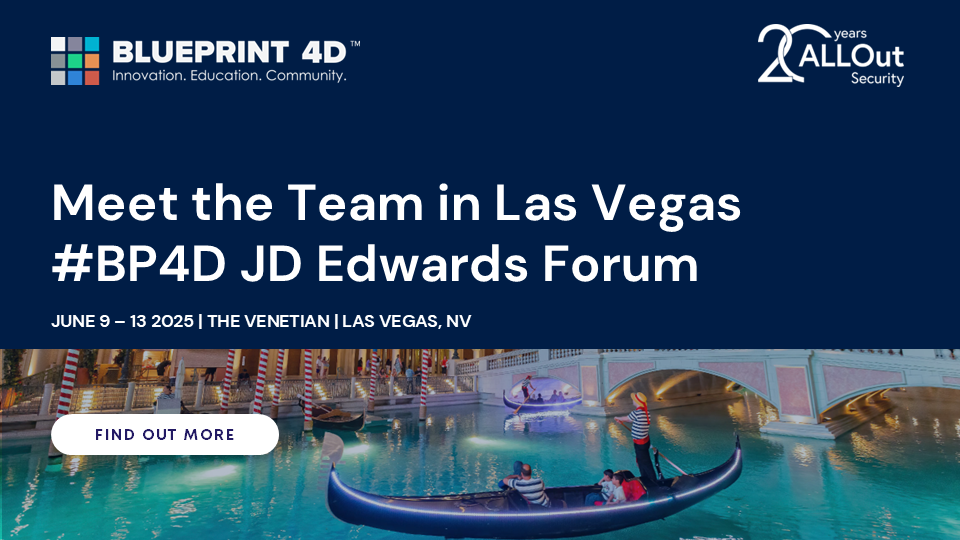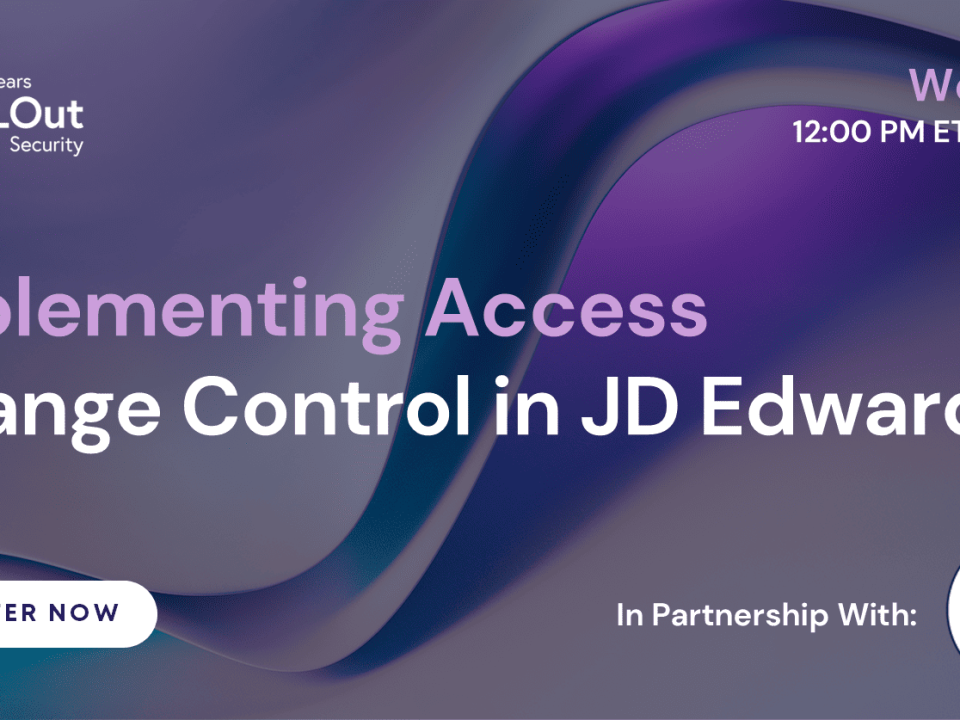Video Transcript
This is a brief demonstration of some ALLOut tools for security access maintenance. These tools can expedite security maintenance while also setting the stage for more efficient and more effective auditing. If you’ve been searching for a better way to manage JD Edwards security, these tools could be your perfect solution. Whether maintaining standard F00950 security, UDO security menu filtering, or role assignments, ALLOut works with both web and fat clients and provides better visibility and more intuitive interfaces. This leads to faster, easier, and more efficient maintenance plus added auditing capabilities.
These tools can be found within the access and data management area of the ALLOut menu, along with other tools that might be used as part of ongoing maintenance. I’ll show you the security super grid, which can be used to maintain F00950 and UDO Security. Three-way match, which can be used to maintain menu filtering and F00950 security, and the role assignments grid and portal.
Let’s start with the security super grid. The intuitive grid format provides a way to work with all security types, including UDO security on the same screen. Start by selecting a security category, including both standard F00950 and F00950W UDO categories. Next, select the specific security type or types. Then filter as needed and make the changes. To see audit fields, simply scroll to the right.
Next, let’s look at the three-way match program for menu filtering and F00950 security. This screen enables us to work with security and menu filtering with folders and programs organized in task view order for up to 20 roles at a time.
Finally, let’s look at role assignments, which can be made through either a portal interface or a grid interface. The ALLOut role assignment portal layout is very similar to the native JD Edwards role assignment screen with available roles on the right and assigned roles on the left, but with ALLOut, we can see multiple users at the same time. We can also filter based on effective date, request type, and status, and show other details such as documentation when assigning a role. Dates can be set, and documentation can be added, and the information can be accessed later.
Sometimes it’s easier to view and edit user assignments using a grid layout. We still have the same filtering options, plus the QBE line. There are also options to show or hide various column groupings and to change the sort order, and updates can be made directly in the grid.
For more detailed guidance on this and other ALLOut features, please visit the ALLOut Academy.
Discover our industry leading expertise
Industry Insights
The Silver Lining for your Cloud Migration
No matter where you are on your cloud journey, building an optimal security environment and meeting compliance goals are primary obligations...